How to send a patient to Collections
During a Web-Training today a client asked how she can send a patient to Collections using her AdvancedMD software when she is not sending statements electronically through RelayHealth.
1. The PM software currently does not have a report that indicates the # of statements a Responsible Party has generated.
2. Their is currently no report that indicates a Responsible Party by Account Type (defaults the way statements are to be processed).
We need to be aware of these issues because it leads us into a Setup issue to make sure this client I am training gets setup correctly. The first thing we wanted to look at is her Account Types to make sure it will generate patient statements the way we need them to.
1. Master Files > Patient Billing > Account Types
2. We selected SP (Self Pay) and it is defaulted to 1 statement (or continuously send statements until paid in full)
3. We then reviewed the TA (Typical Account) Account Type and it was defaulted to 3. Meaning after the 3rd statement the patient will not generate a statement again and AdvancedMD does not offer any internal standard reports that will show this patient is "pending" further work. In other words it becomes a LOST patient balance.
**I suggested that she change the TA default from 3 back to 1, Save and click the TRICKLE Down button to update all responsible party's with the new changes made to the TA.
Next I recommended she create a Collection Account Type because the Practice Management software does have a report that shows patients on a Hold and we are going to use this report to identify the status of our Outside Collection Agency patients.
This is a screenshot of how to create and save your Collections Account Type:
This client bills statements 1x a month. She wants all statements to generate each time she runs the Patient Billing Wizard so we also set all Default Billing Cycle days to 0, saved changes and clicked the Trickle Down button for the TA and SP account types.
**Remember this is just the setup and once completed will not need to be done again.
In my clients situation she wants all patients that have 4 or more statements to go to collections. We will go to:
1. Billing > Patient BIlling > Patient Billing Wizard
2. Select Plain Paper
**Run Billing Rule Collection Letters and Create Collection Agency Files will not work because this client is not using RelayHealth. If they were they could have this process automated.
3. Click Next
4. Click on Stmts/Letters header until the arrow is pointing down (higher #'s of statements will appear at the top in this example our first patient has recevied 8 statements)
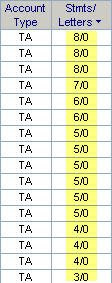
5. Review the patients account and if you are ready to "send" this patient to Collections select the patient and click the Hold button.
6. Select Indefinitely, CO Hold Reason and CO Account Type
7. Click Save
8. Once you click save this patient will disappear from your list
**Complete all other patients you are ready to send to Collections at this time.
**Once done if you would like to generate statements click Process if you are not ready to generate statements leave this screen without clicking Process.
2. Reports > Patient Listings > Patient Notes (if you are adding notes to the patients NOTES tab)
3. Add any other additional documentation required by the outside collection agency
If you need assistance with how to setup your Practice Management software you may contact me through the contact option below in this email. I will not publish your comments if it contains personal contact information.
If you are interested in starting a medical billing service and found this blog you may check out my new website at http://www.medicalbillingservicepro.com/ which offer my steps on how I bill and collect. I am working hard to make this a resourceful website. Please let me know if you would like to ever add anything to my websites or blogs.
____________________________________________________________________________
If you are a Medical Office or a Medical Billing Service who sends patient accounts to an Outside Collection Agency I would like to recommend not Adjusting off the balance to "beautify" how your Account Receivable Aging looks.
Outside Collection Agencies can lose the paperwork or files you send them. It is possible they skip a patient that needs to be added to their proprietary software. As a billing service or office manager it is your responsibility to be accountable for the patients you send to the outside collection agency and you want a way to TRACK this $$. It's important to follow up with collection agency regularly on the status and it is extremely helpful to have a list of patients while asking them what they show for their records.
If it is the medical offices internal policies to write off patient accounts that have been sent to the outside collection agency make sure to use a specific write-off code that reflects the collection agency and can be generated in a Report.
Learn more about Electronic Medical Billing and Coding at this site medical billings and health insurance claims
Medical Billing and Coding Keyword Tags: medical billings and claims, medical billings claims, medical claims electronic billing, claim billing software, electronic medical claim billing, lytec medical billing software, medical billing schools, medical coding and billing schools, medical billing schools online, medical coding and billing schools online, medical billing classes online, online medical billing school, medical billing and coding courses online, courses online, medical billing classes, chiropractic software, online courses medical billing, medical office billing software, medical coding schools, medical coding courses, on line medical billing, medical billing programs, Medicare billing software, medical billing software, medisoft medical billing software, web based medical billing, degree medical billing, electronic medical billing, electronic medical billing software, medical billing education, medical insurance billing software, medical billing and coding course, medical billing online course, medical billing software company, learn medical billing, insurance billing software, medical assistant school, medical billing course, medical billing program, medical billing and coding software, medical billing school, medical billing class, medical billing and coding online, medical billing certificate, medical billing systems,

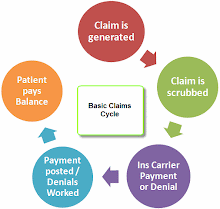
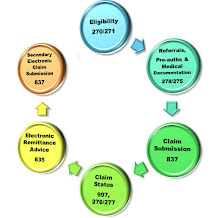
No comments:
Post a Comment